Chatting via WhatsApp
Chatting via WhatsApp works like using Web Chat. The WhatsApp Logo in the Chat list (4) indicates what messenger is used here. Next to the Customers name or nick name, the phone number (starting with the country code, here “49” for Germany) is displayed in column “Customer”.
The agent can close and finish a chat anytime, but unlike in Web Chats the customer can always continue the chat by simply sending a new message. Whether the same agent is assigned to the Chat again depends on general settings and also on configured business times of the app as well as on working and break times of the agent.
As long as a chat is active, the agent in charge cannot logout. If (s)he clicks the logout button during a chat, the following message is displayed in the status bar:
(!) You won't receive new chats.
Only after quitting and closing the chat by clicking Quit and Close buttons the agent will be logged out.
Besides text messages, images as well as video, audio and text files can be sent as attachments. The list of allowed file types can be restricted by an administrator.
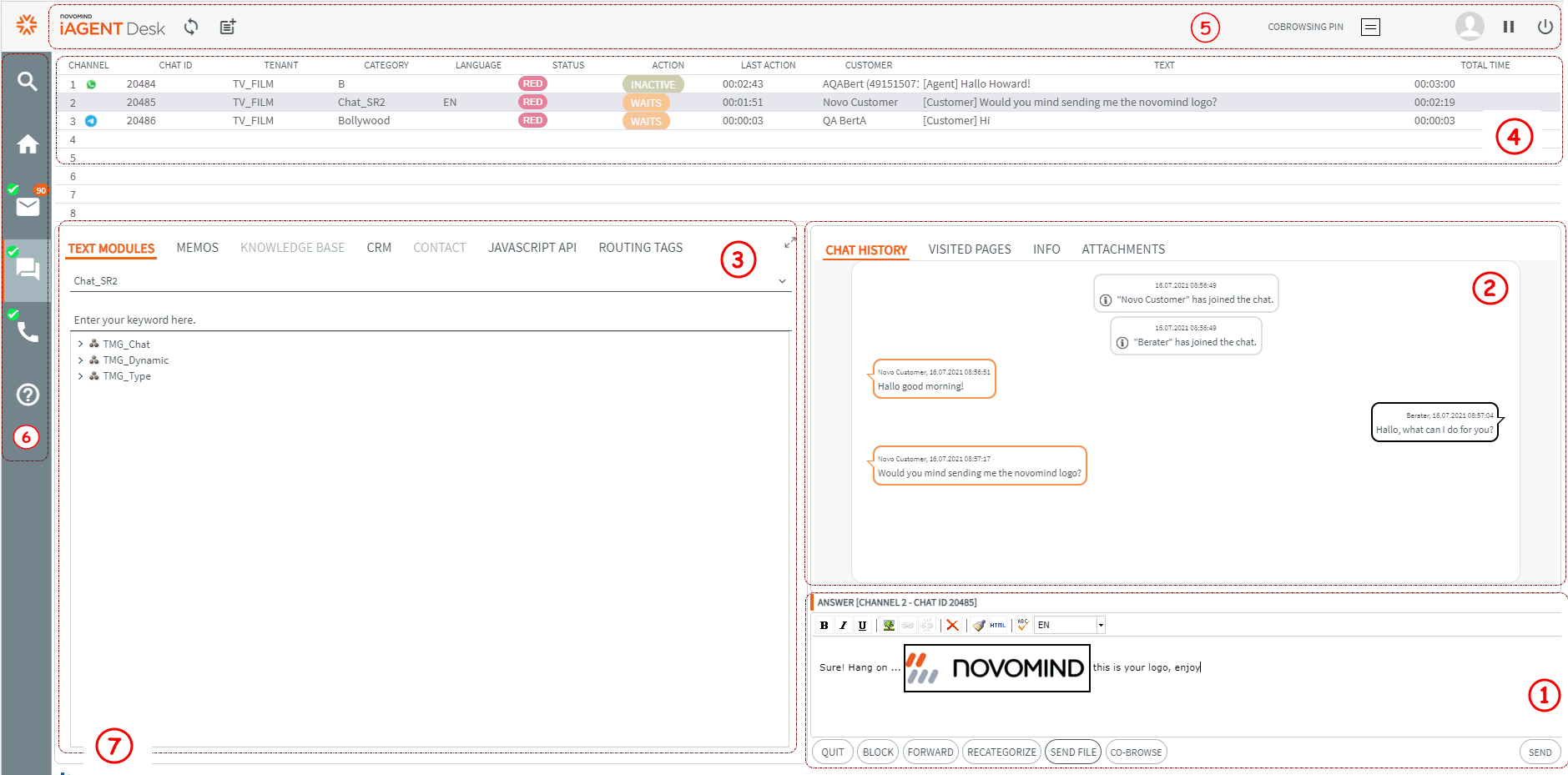
- Chat Input Area
- Chat minutes (protocol, transcript) & chat details
- Chat tools – text modules, knowledge base, notes etc.
- Chat list (Chat Chart) – list of active chats
- Central button bar – logout, break, individual settings
- Novomind applications – Change to Mail oder Call mode, Search
- Status bar for short messages to the user (“new chat”, “you won’t receive new chats” etc.)