The following describes the options under Application Settings per tab.
Inhalt/Content
Available languages
In this area, a default language for the call flow can be defined. In addition, further languages can be added, deleted or renamed. For the languages defined here, the corresponding announcements can then be uploaded to the audio cards of the components. When creating multilingual call flows, proceed in such a way that after a selection menu in which the caller is asked for their language, the selected language is defined in the action component via Set language. The announcement in the menu could then read, for example: “Für Deutsch drücken Sie die Eins, for English press two, pour le francais, appuyez sur trois.”
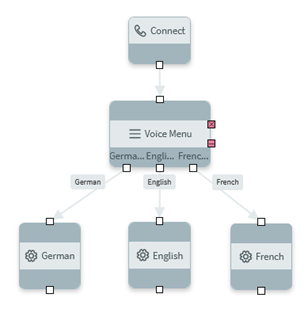
Depending on the language set, the correct language is then always automatically selected on the audio card.
Global Variables
Here, variables can be added, the data type can be set and deleted. Visible for Agent means that the value of the respective variable will be added to the CRM tab of the phone ticket. In addition, a default value can be defined directly which the variable will initially receive.
OAuth2
In this tab, OAuth2 authorization can be configured on the novomind iAGENT system. This allows the Call Flow access to the novomind iAGENT REST API, which is mandatory for generating emails of the callback and voice message components.
Expert Settings
In the expert settings, the so-called Expert Settings can be activated to enable the manual addition of categories, routing tags and inbound accounts. This can be used, for example, if a call flow is created on a novomind iAGENT system other than the one where the call flow is to be uploaded and run once. In this case, the respective categories, routing tags and inbound accounts of the target system can be added manually on the system with “Expert Settings” activated. With Expert Settings deactivated, only the elements automatically retrieved from the novomind iAGENT system are available.
Furthermore, in this mode the recording quota for the automated call recording can be adjusted. By default, this is 100% for each category.![]() Depending on the set quota, the call recording parameter is already set at the moment when the call enters the queue. If the caller hangs up in the queue or the conversation with a service agent does not take place for some other reason, the respective call still contributes to the fulfillment of the recording quota.
Depending on the set quota, the call recording parameter is already set at the moment when the call enters the queue. If the caller hangs up in the queue or the conversation with a service agent does not take place for some other reason, the respective call still contributes to the fulfillment of the recording quota.
Furthermore, after a possible opt-in for the recording of the call, it is determined whether a call recording actually has to take place, taking the quota into account.
If it is not necessary to obtain an opt-in for call recording, e.g. because the data protection regulations in a country do not require this, the set quota is used to determine whether recording actually takes place.
If you finally select the option Open in editor in this tab, you will get to the script editor.![]() This process cannot be reversed.
This process cannot be reversed.
Categories
All categories retrieved from the novomind iAGENT system are listed here and categories can be filtered by name. Furthermore, it is possible to rename or delete manually added categories in Expert Settings mode.
Routing Tags
All routing tags retrieved from the novomind iAGENT system are listed here and routing tags can be filtered by name. Furthermore, it is possible to rename or delete manually added routing tags in Expert Settings mode.
Business Hours
This tab displays the business hours that are stored in the iAGENT system so that they can be used in the Call Flow.
If the expert mode is activated, additional designations for business hours can be added manually. This is useful, for example, if a call flow is to be created for another, foreign iAGENT system with the Call Flow Designer and business hours with the respective designations are to be taken into account on this system.
Incoming Accounts
All incoming accounts retrieved from the novomind iAGENT system are listed here and accounts can be filtered by name. Furthermore, it is possible to rename or delete manually added input accounts in Expert Settings mode.