Files can be transferred via chat. To do so, open the file selection dialog with the Send file(s) button (see Figure 3). Files can be selected via the Choose file(s) button or via drag & drop in the web browsers Chrome and Internet Explorer, versions 10 and higher. Selected files will be listed in the dialog window (see Figure 4).
Clicking the Send button in the dialog window will transfer the selected files to the chat customer. The chat customer will see the transferred files displayed as download links in the chat history.
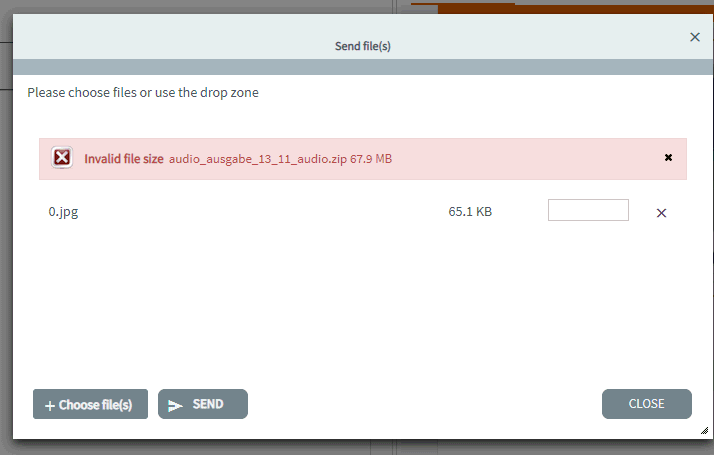
The system configuration defines which file types can be sent via chat. If an agent tries to send an unauthorized file type, a corresponding warning message appears in the selection dialog box.
When an agent sends a file to a customer, this is permanently visible in the chat history. This also applies to the print preview and the dialog for saving the chat history.
Drag & Drop: Since version 12.23 it is possible to send attachments by Drag & Drop respectively Copy & Paste into the text editor. In Firefox this functionality is restricted for safety reason. Using this browser you can only send screenshots using Copy & Paste.