A button bar located below the agent response area contains buttons to quit a chat and to block a customer in addition to the Send button in open chats.
Via the dropdown at the send button the chat can also be ended automatically after a configured time has elapsed after sending the message (Send and quit after delay – as of version 12.20). However, certain actions of the customer or agent can cause the automatic ending to be canceled: A message is sent or received; the chat is manually ended; the chat is forwarded or placed on resubmission; the chat is redistributed after recategorization or tag change; the agent who started automatic quitting has been logged out). When agent or customer are typing, the time is reset.
Moreover, an agent can block a customer if the customer behaves inappropriately. This ends the conversation and blocks the customer for the next 24 hours. The customer receives the message “Agent closed the chat”. When calling up the front end again, the message “No agent available” is displayed.
When an agent ends a chat (Quit button), a concluding chat post can be submitted automatically. This concluding chat post can be configured as a text module in the novomind iAGENT configuration files. Please consult your novomind project lead for further configuration details.
![]() The automated submission of a concluding chat post only makes sense in cases where the chat dialogue remains visible to the user and is not overwritten by another screen once the chat has ended.
The automated submission of a concluding chat post only makes sense in cases where the chat dialogue remains visible to the user and is not overwritten by another screen once the chat has ended.
The button bar on a completed chat displays the buttons Close, Recategorize, Create Ticket, Print and Save. To release the chat channel for a new chat, it must then be closed after it has been quitted. Before closing, the agent has the option to recategorize the chat, create a ticket as well as save or print the entire chat history including all additional information.
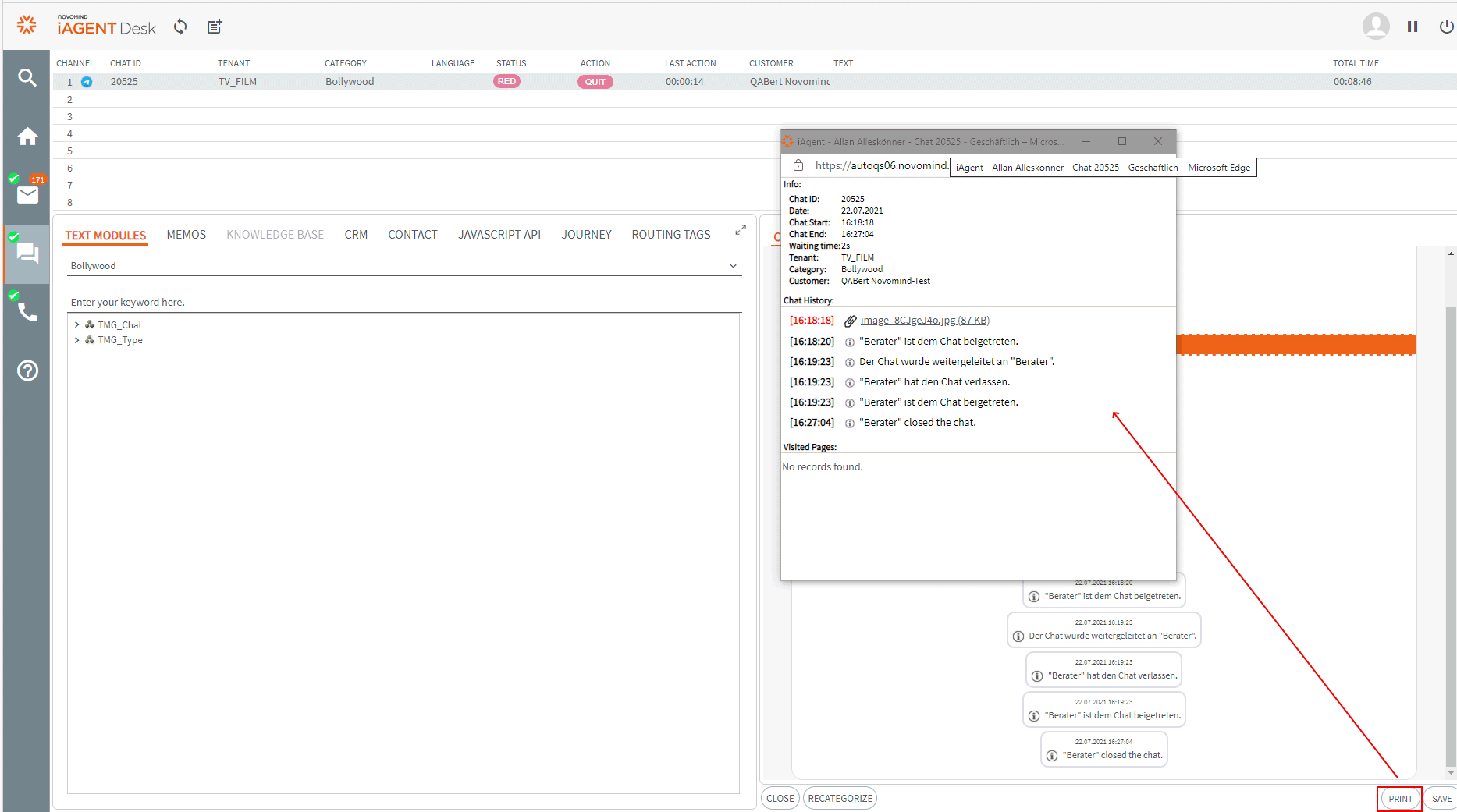
To save a chat click on the Save button after the chat has been closed. Afterwards have to choose the storage location and the name of the file. You can save to the formats HTML (text with formatting) or TXT (only text without formatting).
If a chat is printed (button Print) or saved on demand, meta data and history of the chat as well as visited pages of the customer are displayed.
![]() Depending on the browser you are using, it may be necessary to utilize the Save function of the browser.
Depending on the browser you are using, it may be necessary to utilize the Save function of the browser.
After the chat has been quitted and the metadata – if needed – has been edited, the chat has to be closed with the Close button. The chat will be removed from the respective chat channel, which is now open for new chats again.
With the appropriate system configuration, a finished chat can automatically be closed after a cetrain amount of time.
If the current chat category has transaction codes configured, you have to choose a transaction code when closing the chat. The list of available transaction codes can be reduced to matching entries by entering a part of the transaction code name. If existing, the description of the selected transaction code is displayed.
novomind iAGENT Chat offers the option of tracking the processing time for chats. This feature can be enabled in the configuration. If you are interested, please contact your novomind project leader about this option. With time tracking enabled, the system saves the overall time that an agent spends on a chat to the database. As soon as a chat is selected, it is considered active and time tracking starts. Whenever the agent switches to the home screen or selects a different chat from the list, time tracking is paused for the first chat until that respective chat is selected again. Time tracking ends with the closing of the chat process by the agent, not with the ending of the chat.
The customer can optionally request that the chat history be sent to them once the chat has been closed. In order for that option to be available, frontend and system need to be configured accordingly. Please consult your novomind project lead for further details.