Depending on the administrators configuration the reception of emails and chats are possible directly after login. The activation of the individual channels could be necessary – depending on the configuration. To activate a channel, please click the mode button on the channel tab named Mail or Chat. Green signals an activated channel, red a deactivated channel.
If and which chat can be forwarded to the agent depends on the chat categories to which they were assigned by way of their group allocation on the one hand, and on the number of chat channels they are permitted to serve on the other hand. With language-based routing enabled, a chat will be routed to an agent if the incoming chat is in a language that the agent has declared competence in Individual language competence can be configured in the iAGENT Supervisor user management (see the iAGENT Supervisor User Manual). The chat language can be set via the chat frontend (see the Chat Interface Manual). Spell checker and available text modules automatically adapt to the language of the corresponding chat. Furthermore, chats are preferably routed to the agent who had the last contact with the customer (by mail or chat).
Agents can be deployed as fall-back agents within a group and thus for all of the chat categories associated to that group. Within a group, fall-back agents will only receive chats once a specified threshold value has been exceeded. The threshold value is set in the system configuration and specified as a percentage of the service level for the respective category. When the threshold has been exceed and multiple fall-back agents have been assigned for the group, routing is based on the agents’ priority values for the group as was the case before.
Moreover, agents with the highest service level will generally receive chats first. In this process it is irrelevant whether the chat is from one of the agent’s regular categories or from one of the categories for which the agent has been set as a fall-back agent.
If the agent is logged in via a CTI system, the routing of emails and chats is carried out by the system, and a chat can only be transferred if their station is not busy. Chats are assigned to agents automatically. That means that the agent does not have the option to ‘pull’ a specific chat. The agent has the option to accept or refuse a chat. If an agent is logged on to the novomind iAGENT Chat, chats will be transferred to them until their maximum number of chats to be processed is reached or they log out.
With appropriate configuration in the novomind iAGENT Supervisor, business hours will be taken into consideration in the iAGENT Chat categories. Incoming chat requests received outside of the specified business hours will be declined and consequently won’t be considered in reporting.
The customer clicks their chat button to initiate a chat. The chat is then forwarded to an available agent, i.e. an agent whose chat channels are not occupied and who is permitted to accept the chat in accordance with their category group allocation.
The following diagram depicts the chat from the customer viewpoint during and after chat allocation. With appropriate configuration (see the Systems Manual) details regarding the current waiting time and the user’s position in the queue will be transmitted to the chat frontend.
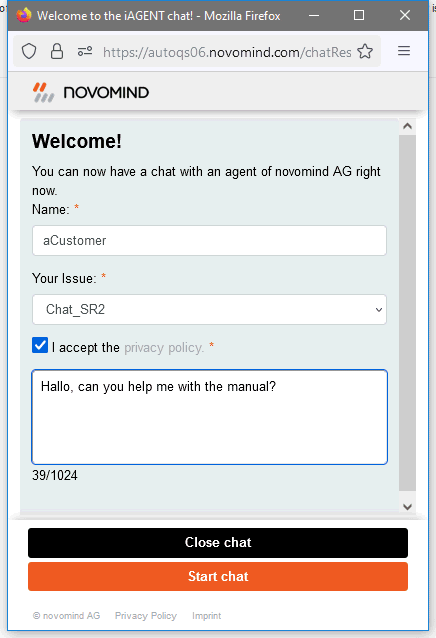
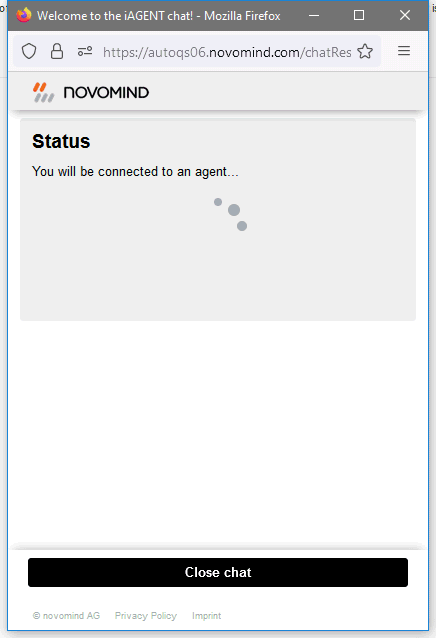
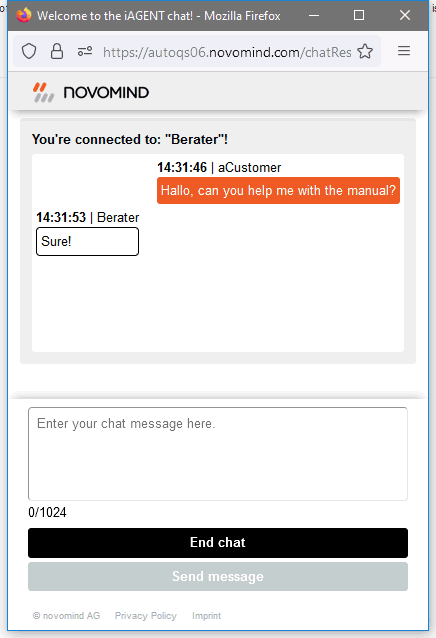
The chat dialog display in the chat frontend can be extended to include an image of the chat agent. Image source in that case is the image stored for the particular user in the novomind iAGENT Supervisor.
A showcase frontend is available for demonstration purposes. Please contact your novomind project lead for details.
If there is an appropriate connection to your system, the chat can also be initiated via a social media website, e.g. facebook.
If the agent is in mail mode, the chat tab will blink to signal an incoming chat request. If the agent accepts the chat by clicking the relevant button, the chat is then allocated to that agent. A chat window opens on the customer side and novomind iAGENT Chat dialog box opens for the agent. Now the two parties can communicate.
With appropriate configuration it is possible to only display the chat front end to the customer once the agent has sent the first message. Only then the customer is able to address a question to the agent. Until the agent sends a message, the customer sees the standby status of the chat front end. To use this feature, adjustments must be made to the chat front end.
With corresponding system configuration it is possible to disable the displaying of the salutation (in the agents editor) in case of an internal forwarding.