Chat
Inhalt/Content
Duration per Category
This report provides details on the duration and completion status of chats in the defined timeframe. The report results can be restricted to specific categories.
Filter:
- Time span:
A time span has to be entered in order to execute this report. The time span corresponds to the chat begin date. - Category:
The last category of the chat. Optional filter
Grouping:
- Chat Start
- Category
Without grouping selected, the chat data will be displayed as raw data. In this case, the sums in the columns will be only 1 or 0.
Columns:
- Chat-ID:
The unique ID of the chat (only visible without grouping) - Category:
The last category of the chat (only visible without grouping or with category grouping) - Chat Start:
Start date of the chat or grouping interval on grouping by chat start date (only visible without grouping or with category grouping) - Agent/s not available (number)
Number of chat requests where no agent was available. - Agent not available %:
Percentage part of chat requests that could not be routed because no agent was available – related to the overall count of chats in this reporting-result row (see column Number at the end of the list) (only visible with any grouping option!) - Fully completed (number, waiting time, duration)
Number, waiting time and duration of chats that were finished regularly - Avg. waiting time fully completed in seconds
(Only visible with any grouping option) - Fully completed %:
Percentage part of chats that could have been fully completed – related to the overall count of chats in this reporting-result row (see column Number at the end of the list) (only visible with any grouping option) - Canceled number:
Count of chats where the customer already left the chat before it was routed to an agent the first time - Canceled in %:
Percentage part of chats where the customer already left the chat before it routed to an agent the first time – related to the overall count of chats in this reporting-result row (see column Number at the end of the list) (only visible with any grouping option) - Avg. waiting time of cancelled chats (sec):
Average waiting time of canceled chats (only visible with any grouping option) - Aborted (number, waiting time, duration):
Number, waiting time and duration of chats that were aborted while running – maybe through a closing of the browser window or leaving the chat site – and triggered a keep-alive handshake timeout. - Aborted in %
Percentage part of chat requests that have been cancelled were aborted while running – maybe through a closing of the browser window or leaving the chat site – and triggered a keep-alive handshake timeout in relation to the overall count of chat requests in this reporting-result row (see column Number at the end of the list) (only visible with any grouping option) - Avg. waiting time of aborted chats in sec:
(only visible with any grouping option) - Aborted duration (avg.):
(only visible with any grouping option) - Error number:
Count of chats that have been aborted caused by an error - Error %:
Percentage part of aborted chats caused by errors – related to the overall count of chats in this reporting-result row (see column Number at the end of the list) (only visible with any grouping option) - Number:
Number of all chats included in this reporting result row (only visible with any grouping option)
More general reporting functionalities are described here.
Duration per Category and Agent
The report provides information about the duration of chats and the causes of termination, and the result can be constrained to individual categories.
Additionally the report can be extended by the results of individual agents provided that the according right is given. If agents are chosen the result shows only those categories the agents worked for. The lines per category as well as the total refer to all agents and the details per agent are underneath the category lines.
Filter:
- Time span:
A time span has to be entered in order to execute this report. The time span corresponds to the chat begin date. - Agent:
The agent that was last involved into the chat. - Category:
The last category of the chats. Optional filter
Grouping:
- Chat Start
- Category
- Agent
Without grouping selected, the chat data will be displayed as raw data. In this case, the sums in the columns will be only 1 or 0.
Columns:
- Chat-ID:
The unique ID of the chat (only visible without grouping) - Category:
The last category of the chat (only visible without grouping or with category grouping) - Agent:
The agent that was last involved into the chat. - Chat Start:
Start date of the chat or grouping interval on grouping by chat start date (only visible without grouping or with chat start grouping) - Agent/s not available (number)
Number of chats where no agent was available. - Agent not available %:
Percentage part of chats that could not be routed because no agent was available – related to the overall count of chats in this reporting-result row (see column Number at the end of the list) (only visible with any grouping option) - Fully completed
Number, waiting time and duration of chats that were finished regularly - Avg. waiting time fully completed in seconds
(only visible with any grouping option) - Fully completed %:
Percentage part of chats that could have been fully completed – related to the overall count of chats in this reporting-result row (see column Number at the end of the list) (only visible with any grouping option) - Canceled number:
Count of chats where the customer already left the chat before it was established with an agent - Canceled in %:
Only visible with any grouping option!
Percentage part of chats where the customer already left the chat before it was established – related to the overall count of chats in this reporting-result row (see column Number at the end of the list) - Avg. waiting time of cancelled chats (sec):
Average waiting time of canceled chats (only visible with any grouping option) - Aborted (number, waiting time, duration):
Number, waiting time and duration of chats that were aborted through a closing of the browser window or leaving the chat site. - Aborted in %
Percentage part of chat requests that have been cancelled before an agent could take over this chat in relation to the overall count of chat requests in this reporting-result row (see column Number at the end of the list) (only visible with any grouping option) - Avg. waiting time of aborted chats in sec:
(only visible with any grouping option) - Aborted duration (avg.):
(only visible with any grouping option) - Error number:
Count of chats that have been aborted caused by an error - Error %:
Percentage part of aborted chats caused by errors – related to the overall count of chats in this reporting-result row (see column Number at the end of the list) (only visible with any grouping option) - Number:
Number of all chats included in this reporting result row (only visible with any grouping option)
More general reporting functionalities are described here.
Fully completed
The report shows how many chats were completed in the defined period.

In the configuration screen for the report, specify the period over which the report is to be created, which transaction codes are to be taken into account and which categories are to be covered. Also determine whether and which form of grouping you want:
- Chat start
- hour
- day
- week
- month
- year
- hour of day
- day of week
- day of month
- category
- Transaction code
Use ![]() to create your presets as a custom report:
to create your presets as a custom report:

Define the name of the report and specify which of the default settings should also be saved – if, for example, you want to apply the same settings to another period at a later time, remove the check mark at Timeframe. Then click on ![]() and the new user defined report will be store in the Reports menu under My Reports.
and the new user defined report will be store in the Reports menu under My Reports.
To undo all presets, click ![]() .
.
To display the report, click ![]() . Click on
. Click on  to save/open the report as an Excel or CSV file.
to save/open the report as an Excel or CSV file.
Use the button ![]() to determine which columns you want to display:
to determine which columns you want to display:
Then filter in the desired column to sort the results according to your wishes.
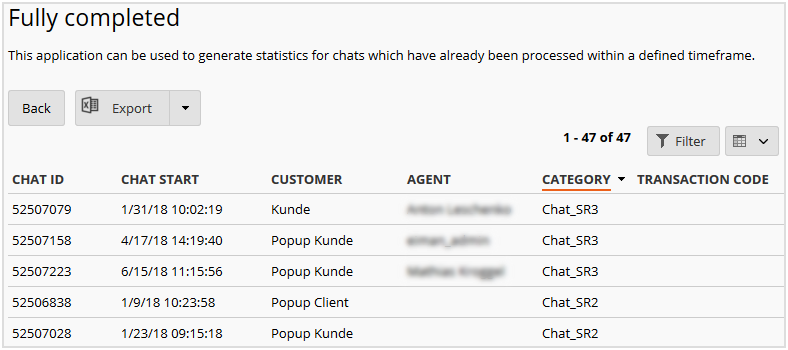
More general reporting functionalities are described here.
Rating
This report can be used to generate statistics for customer ratings. The rating scale depends on the input of the rating form.
Filter:
- Time span:
A time span has to be entered in order to execute this report. The time span corresponds to the chat begin date. - Category:
The last category of the chats. Optional filter - Channel
Chat or Mail
Grouping:
- Updates (Rating-date)
- Category
Without any grouping, the raw data on ticket level will be displayed.
Columns of the report:
- Ticket-ID:
The unique ID of the chat or the mail (only without active grouping) - Type:
Chat or Mail - Sub Type
Messenger/Live chat or Mail/Letter - Rating:
Rating value of the first rating option. Usually a value between 0 and 10 where 0 is the worst. - Average Rating (only visible with any grouping option):
Average rating value - Category
Last category of the rated chat or mail - Comment:
Comment concerning the given rating (free text field on the rating page) - Agent
Last agent who has processed the ticket - Username
Username of last agent - Updated
Time of the rating
More general reporting functionalities are described here.
