Service Level
Inhalt/Content
Overview
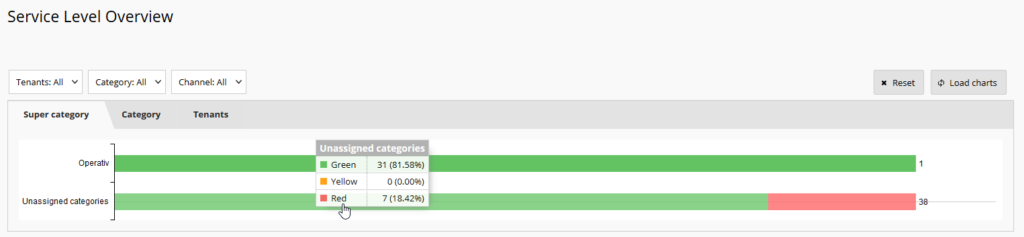
For each entry, a full size bar will be displayed with their percentage proportion of green, yellow and red service level tickets. Hovering with the mouse over an entry, a little tool-tip information pops up and displays the total amount of mails in the corresponding service level areas (red/yellow/green)
The list of elements may be filtered by the following options:
- Tenant
- Categories
- Channel
- Cause
- Location
After changing these filters, please press the Load charts button to apply the filter changes.
The grouping of the bars can be switched by selecting the corresponding tabs:
- Super category
- Category
- Tenants
Live
Current Service Level

Initially, all open issues are displayed in a donut graphic, split into different colors for each service level area (red/yellow/green). Hovering with the mouse over a specific colored area, a little tool-tip information pops up and displays the total amount of open issues in the corresponding service level area (red/yellow/green).
Drilldown:
A click on an area shows the contained entries in a list.
The issues displayed in the donut may be filtered by the following options:
- Tenant
- Categories
- Channel
- Cause
- Location
After changing these filters, please press the Load charts button to apply the filter changes.
The service level can be displayed in two different ways:
- Status (pie chart with areas for red/yellow/green) -see above
- Age (vertical bars for usual service levels (<=1h, <=8h, <=24h, >96h) – see below

Historical
The historical service level chart displays the status of the open issues in their service level area (red/yellow/green) for a selectable time frame as stacked lines:

The specific areas may be hidden/reactivated through clicking on the legend on the right hand side. Hovering with the mouse over these areas opens a tool-tip displaying the contained count of issues in the different service level areas.
The issues displayed in the graphic may be filtered by the following options:
- Timeframe (maximum is one month)
- Tenant
- Categories
- Channel
- Cause
- Location
After changing these filters, please press the Load charts button to apply the filter changes.
The service level can be displayed in two different ways:
- Status (stacked lines with areas for red/yellow/green) -see above
- Age (stacked lines for usual service levels like (<=1h, <=8h, <=24h, >96h)) – see below
